Our interactive whiteboard testing project is finally getting finished and it’s time to wrap up the findings. We have focused on testing the boards’ technical usability on linux. Pedagogical usability and deeper analysis of features has not been done as part of this project as we need to first find out which whiteboard models actually work with linux. We may do further testing and comparisons later, though.
We had five interactive whiteboard models in test lab:
- Promethean Activboard ABV378S300
- MimioTeach + usb hub
- Cleverboard 3 – Separate article will be done a bit later
- Cleverboard Dual – Separate article will be done a bit later
- Smart Board SB680 (70″)
The local vendors provided us the test hardware and not all models are the newest ones available. Most manufacturers use the same technology in different models, so the test results from one model often tell a lot about the whole product line. We cannot say anything for certain about not tested models, though.
In linux usability the best were Smartboard and Promethean. Linux support was quite polished and also the physical hardware were convincing. Both have reasonably well packaged software that have more advanced features than the rest. Dymo’s MimioTeach was also interesting and it shines in use cases where mobility is a requirement. Overall impression of Mimio suffers from unpolished software packaging and lack of Finnish translation. Cleverboards had quite a few problems mostly caused by unfinished linux software.
Tested features have been compiled in the following table and every whiteboard model has its own article.
| Ominaisuus | Cleverboard3 | Cleverboard Dual | Mimio | Smart Board | Promethean |
| Hardware status / problem debugging from software | No user friendly way. Possible to see from command line if pen movements are received in software. | Not possible. | Yes. Control panel has a list of connected devices. Wireless dongle is listed as a separate device. | Yes. Hardware information can be seen in control panel. | Yes. Hardware information can be seen in control panel. |
| Firmware updates on linux | No information | No information | Yes. Automatic when usb cable is connected. | Yes. Asks for update in notification bubble. Update was not carried through while testing. | No information |
| Linux driver implementation | No custom module. | No custom module. | No custom module. | No custom module. | Requires a custom kernel module. In some cases installation can cause problems. |
| Dualhead support | No | No | Yes, but partially broken. No clear requirements, in test setup both displays had to have same resolution for software to work. | Yes. Whiteboard display is selected with space key on keyboard. | Yes. Whiteboard display is selected by clicking mouse on the right display. |
| Multitouch support | No | No (only win 7) | No | Not with tested hardware. Recognises multiple fingers and averages them, no random jumping. | Didn’t work with tested hardware. ActivInspire seems to have support, but the test whiteboard didn’t have pens for testing. According to the vendor also a firmware update is needed. |
| Software resource usage | No problems | No problems | No problems. Notebook software took at most 60% of cpu time. | No problems. When adding multiple images and video latency grows. | No problems. |
| Calibration | Calibration is started from Lynx software menu. Pen doesn’t work if Lynx software is not running. | Calibration is started from panel’s notification area. | Really easy. Calibration is started by pressing a special physical key on the whiteboard. | Calibration is started from Smartboard icon in panel’s notification area. | Really easy. Upper left corner of the whiteboard has a physical button that starts the calibration. Also panel icon can be used to start the calibration. |
| Response to pen movement | Movement lags behind noticeably. | Movement lags behind slighty. | Excellent. Immediate response even with sudden movement. | Follows 0.5-1.0 seconds behind. Notebook software works better than linux desktop. Accuracy is good and the movement follows the pen exactly even when it lags behind. | Good. Movement lags behing only slightly. |
| Touch sensitivity | Good. Touch is recognized from the pen and sensitivy is good. | Unreliable. Misclicks are common and drawings are often clumsy. Usage needs some practice. | Good. Touch is recognized well. Quiet buzz from the pen gives additional feedback. | Good. Default settings work well. | Needs concentration. When drawing for longer periods touch is lost randomly and the drawing has ”holes”. Clicks sensitivy is good. |
| Finger touch recognition | No, only pen. | Yes, meant to be used with finger, but works with any pointing device. | No, only pen. | Yes, works well. | No, only pen. |
| Touch accuracy | Poor. Calibration doesn’t work well with current software. | Average. Drawing a single dot can be challenging. | Good. Accuracy is worse near the receiver, but otherwise really good. Receiver positioning needs some thought. | Good. Some parts of the whiteboard recognize touch a few millimeters off. | Good. Within a few millimeters. |
| Pen buttons | Pen has multiple buttons, but no clear was available whether they are programmable. | No pen. Right mouse button can be emulated by keeping finger steady for 2.5 seconds. | Two programmable buttons. E.g. unix copy-paste with middle button is usable. | No buttons in pen, right mouse button can be used by pressing a physical button on the whiteboard. | One button that acts as right mouse button. No information whether that is programmable. |
| Eraser | No physical | No physical | No physical | Yes. Physical eraser looking plastic piece. | No physical. |
| Usability of linux desktop and normal linux programs | Poor. Inaccuracy of calibration makes desktop usage unusable. | Average. Usable after getting used to it. Not good for things needing good accuracy. | Very good. Two programmable buttons enable e.g. unix copy-paste. Accuracy and feeling good. | Good. Getting used to using right mouse button takes some time, but can be done front of the whiteboard. | Pretty good. Pen sensitivy and random loss of touch make it a bit annoying. Right mouse button in the pen. Onnistuu kohtalaisen hyvin. |
| Moving mouse cursor without pressing the left mouse button | No | No | No | No | Yes, keeping the pen within a couple of millimeters from the whiteboard equals moving the mouse. Touch the whiteboard equals pressing left button. |
| License management in LTSP environment | No documentation | No documentation | No documentation | No documentation | No documentation |
Only basic features were tested. It should be noted that different whiteboard models from same manufacturer may support different features even with same software packages. It is not possible to name a single best model from the tested models as different use cases require different features. Smartboard has the best linux support at the moment and the software worked as it should. For centrally managed environments all software packages need development to enable central license management. Currently license files need to be found manually from the filesystem after debugging the software, but this is far for user friendly. LTSP systems are spreading in schools all over the world making this an issue in many places.
Firmware updates were done only when absolutely necessary – meaning that only Mimio was updated as it wouldn’t work otherwise. Smartboard suggested an update, but it wasn’t done. There were no big differences in resource usage between the different software packages. Adding video and flash elements caused load to go up suddenly on all of them. In normal usage there were no big problems with memory usage or performance.
Biggest noticeable difference between the different whiteboards were touch sensitivity and latency. Latency here means the delay that can be seen when drawing on the board – does the mouse follow the pen/finger immediately or does it take some time to react. Mimio had the smallest latency that had nearly immediate response even when drawing with fast movements. Sensitivity means how well the whiteboard senses touch. For example with Promethean all testers had trouble drawing solid lines because the line would have breaks with it as the whiteboard didn’t sense the touch all the time.
Promethean was the only one to allow moving the mouse without pressing the left mouse key at the same time. This can be done by keeping the pen within a couple millimeters from the whiteboard. Touching the whiteboard means pressing the mouse key. All the other models always simulate pressing mouse button when touch is recognized.
The table below summarises technical features. Various problems with Cleverboard Lynx 4.0 software may have caused some things to be reported incorrectly.
Basic features of IWB software packages
| Lynx 4.0 (Cleverboard) | MimioStudio | Smart Notebook | Promethean – ActivInspire | |
| Version | 4.3.21 | 7.11 | 10.2 | 1.5.34144-2 |
| Website | Lynx 4 FAQ |
Mimio Studio Linux | Smart Notebook | Promethean |
| Package size | Core: 152 MB All materials: 824 MB Cleverboard Dual with MultiTouch driver 4.63 MB |
English only: 142 MB All languages: 369 MB |
Not checked | 141 MB (driver, material, software, etc.) |
| Packaging format | bin-package | deb-package | deb-package | deb-package |
| Licenses (still need more information) | Closed source. Single user license can be installed on two computers, on workstation and laptop. Site license is available, but details are still fuzzy. | Closed source. No restrictions on number of computers / users. Software is actived by connecting Mimio hardware or by entering product key. | Closed source. | Closed source. |
| Supported linux distributions | Linux x86 2.6.27 and greater | Fedora 13, 14 openSUSE 11.3 Ubuntu 10.04, 10.10 |
Debian / Ubuntu
RPM |
Ubuntu 9.10 Ubuntu 10.04 Debian Lenny Debian Squeeze Linkat 3 Linex Colegios 2010 ALTLinux |
| Language support | Englisth, Swedish, Finnish | Englisth, Swedish | Englisth, Swedish, Finnish | Englisth, Swedish, Finnish |
| Information available about differences between different OS versions | No | No | Information sheet. No information available whether document is up-to-date. | No |
| Support for embedding images | Yes | Yes | Yes | Yes |
| Support for embedding audio files | Yes | Yes | ||
| Support for embedding video files | Doesn’t work | Yes | Yes | Yes |
| Support for embedding flash files | Yes | Yes | ||
| Curtain | Yes | Yes (doesn’t work with metacity compositing) | Yes | Yes |
| Spotlight | Yes | Yes (doesn’t work with metacity compositing) | Yes | Yes |
| Handwriting recognition | No | No | Yes, but imcomplete. German must be selected as recognition language. Last letter is often placed on separate line which is quite annoying. | Yes, but bad whiteboard sensitity causes problems. Words are often recognised incorrectly. Scandinavian letters work ok. |
| Shape recognition | Yes. A bit slow, though. | Yes, either already drawn objects or while drawing. | Yes, works while drawing. | |
| Drawing on top of desktop | Using a screenshot | Yes, takes a screenshot and turns it into a drawing layer. | Yes, activated by lifting a pen from the whiteboard | Requires metacity compositing support in gconf. |
| onscreen keyboard | Yes | Yes. | Yes. Physical whiteboard has a special button to activate. | Yes |
There are also lots of other features in the software packages, but we have been focusing only in the basic features. Pedagogical material, support services and community activity has not been evaluated. Most software share the same features and usage logic is the similar in all of them. All have software that allows users to create graphical presentation similar to PowerPoint and OpenOffice.org Impress. Presentations can be shown page by page in fullscreen mode. Most software are hybrids between presentation software and drawing programs.
Examples of basic features are also curtain and spotlight features that allow the presenter to show only certain parts of the material on screen.
All the software is proprietary and closed sourced, so only the manufacturer can support them. Manufacturers claim to support most linux distributions, but we could not test anything else besides Ubuntu in this project. Most drivers are also so new that we cannot say much about longterm support that is available for them.
-Antti Sokero
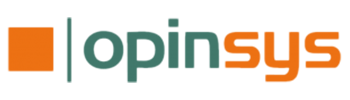


Hei,
SmartBoardissa kohdistus saadaan helposti painamalla kynätelineestä yhtäaikaa näppäimistö ja hiirenoikeaa näppintä. Ei tarvitse valita ohjelmasta.